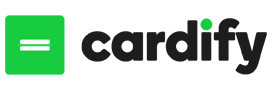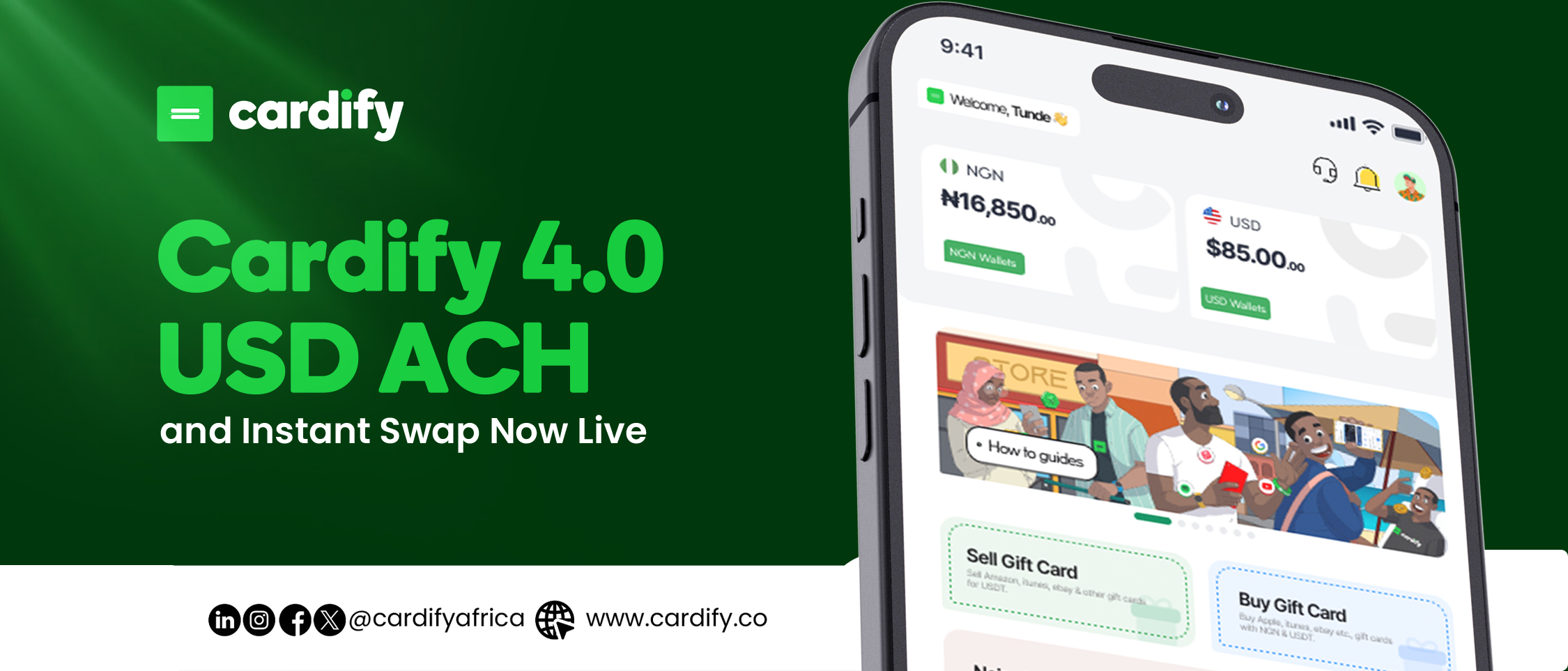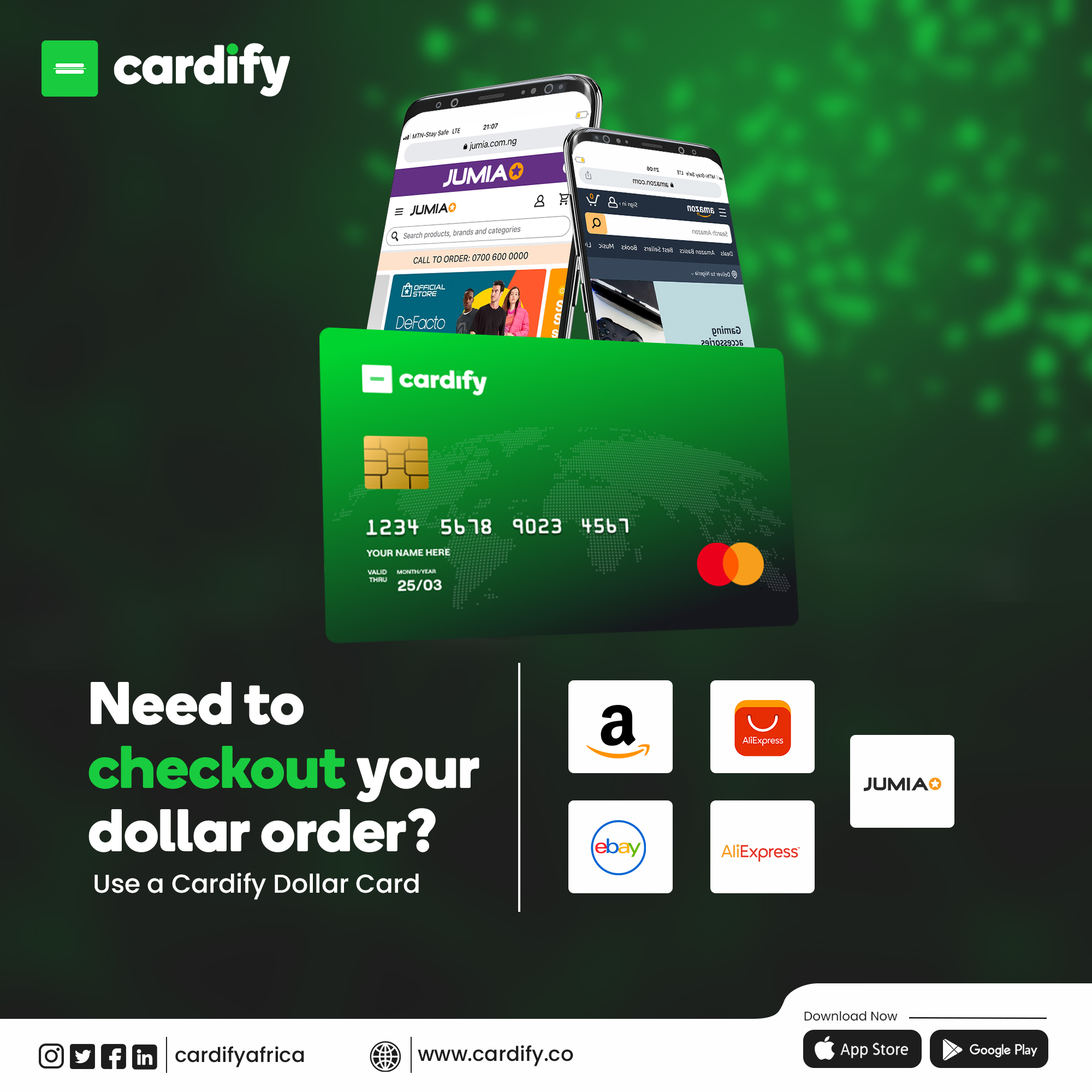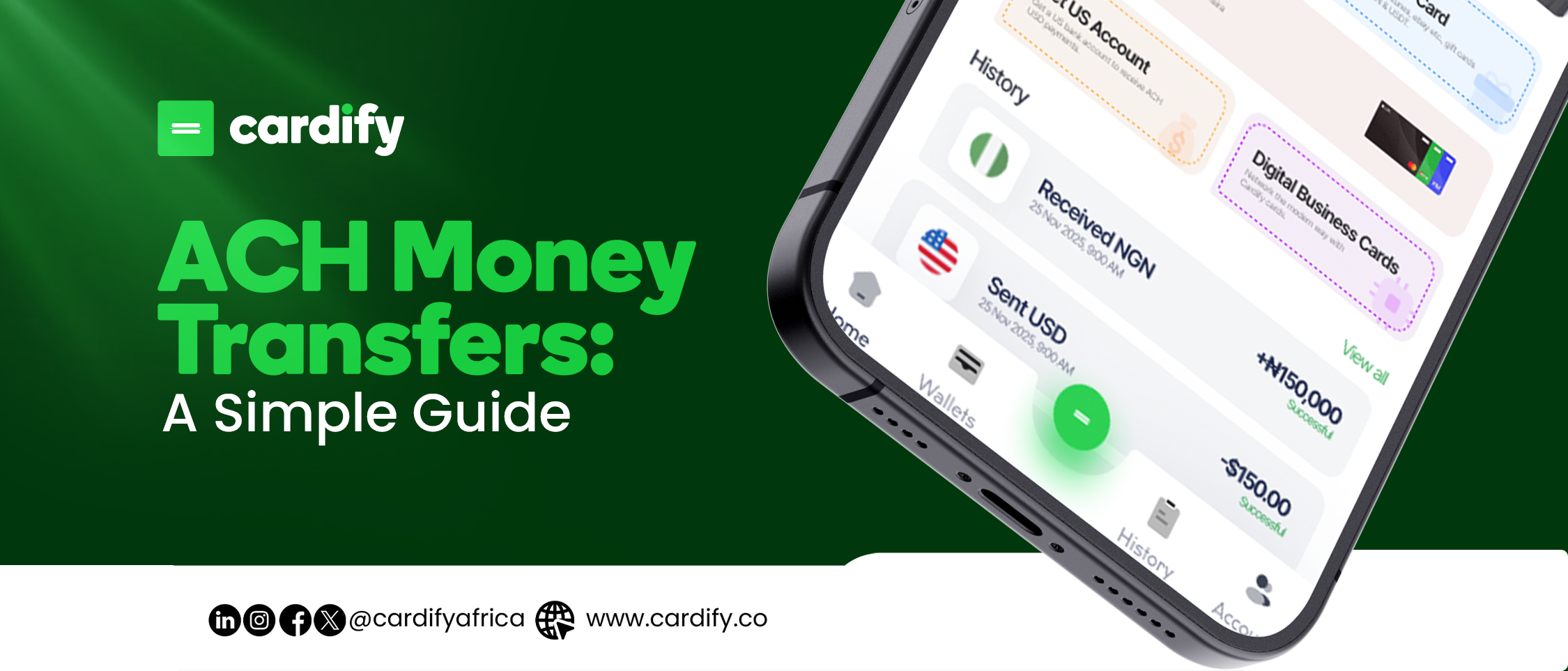Are you a Nigerian X (formerly Twitter) user frustrated by declined payments for your X Premium subscription? You’re not alone! This guide will help you overcome this hurdle and unlock the benefits of X Premium using your Cardify Africa card.
The Challenge: Stripe Payment Block
Many Nigerian X users, especially those enrolled in the X Ads Revenue Sharing program, have encountered issues with payments being declined. This is due to limitations with Stripe, the payment processor currently used by X.
The Solution: In-App Purchases with Cardify Virtual USD Card
Cardify Africa offers a solution! Here’s how to leverage in-app purchases on your Android or iOS device to ensure successful X payments with your Cardify virtual USD card:
For Android Users
Match Google Pay Profile: Since Cardify virtual USD cards have a USA billing address, you’ll need to adjust your Google Pay profile to reflect this. Head to payments.google.com, sign in, and navigate to “Settings.” Locate “Country/Region” and create a new profile with the United States as your country. Ensure the billing address aligns with the one provided by Cardify for your card.
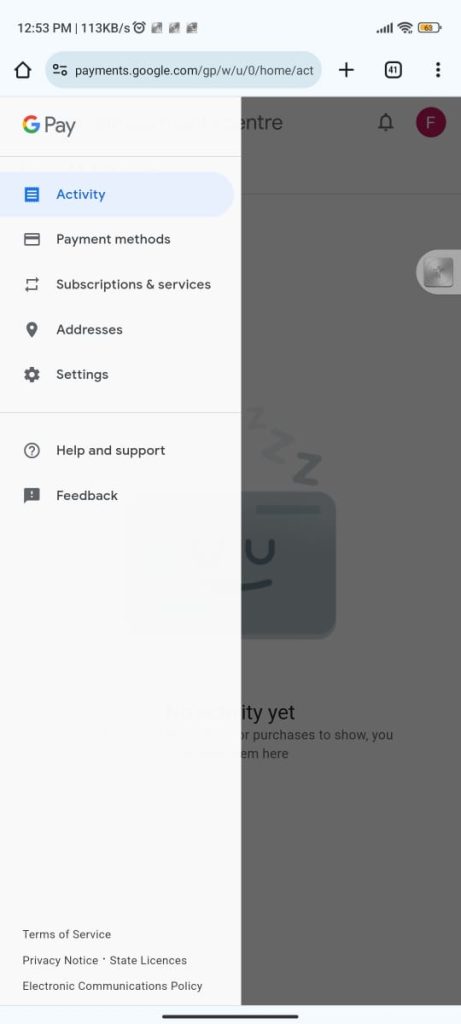
Switch Google Play Store Region: On your Android device, open the Google Play Store. Go to “Menu” > “Account” > “Country and Profiles.” Choose your newly created USA payments profile. Note: This change might take up to 48 hours to take effect.
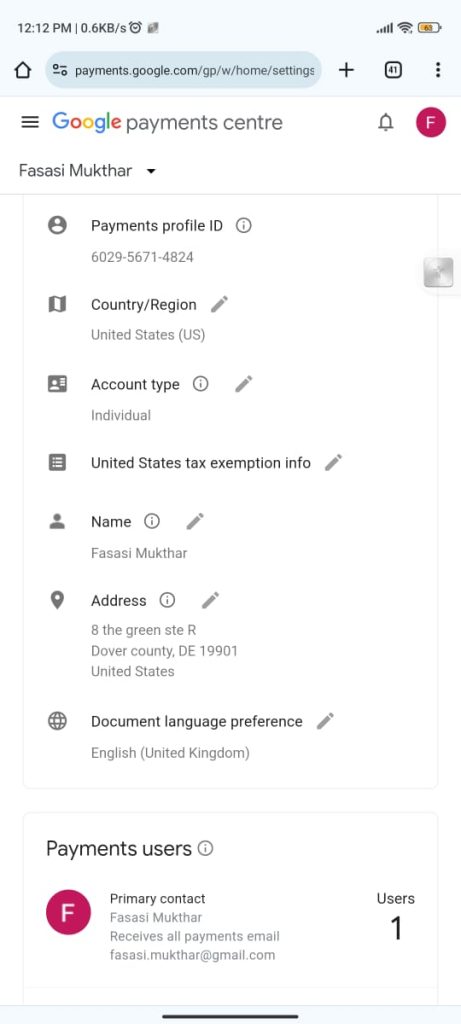
Subscribe via X App: Once your Google Play Store region is set to the USA, open the X app and navigate to the subscription section. Choose to subscribe and select Google Pay. Use your Cardify virtual USD card to complete the transaction.
For iOS Users
Update Apple ID Billing Information: Open “Settings” on your iPhone, tap your name at the top, and navigate to “Media & Purchases.” Select “View Account” and sign in if prompted. Under “Country/Region,” choose “United States” and agree to the terms. Enter your Cardify virtual USD card details, ensuring the billing address matches your Cardify account information.
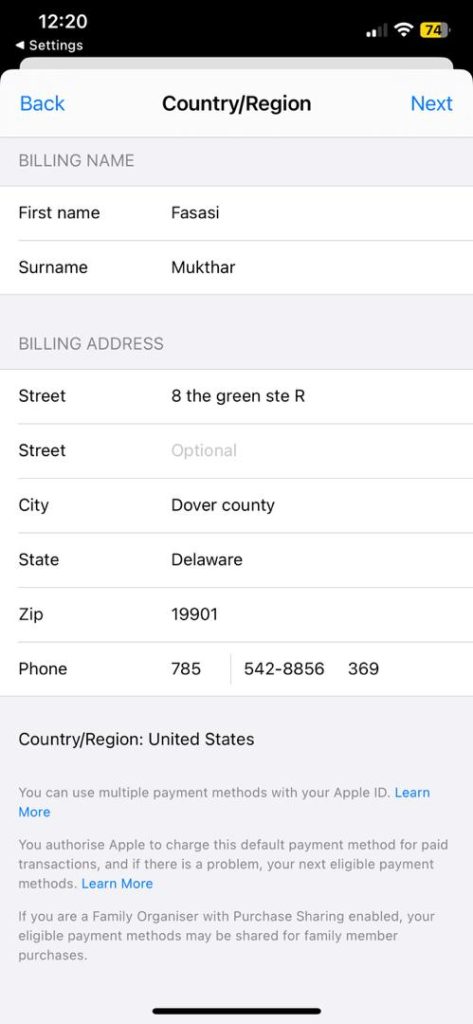
Subscribe via X App: With your billing information updated, your Apple ID and App Store region will be set to the USA. Open the X app, navigate to the subscription section, and choose to subscribe. Select Apple Pay and use your Cardify virtual USD card to complete the payment.
Important Note: Pricing Adjustments
Changing your region settings might affect your X Premium subscription price due to regional variations and currency conversion. In the USA, X Premium typically costs between $8 and $11, depending on taxes and fees. Be sure to review the final price during the payment process in the X app to avoid any surprises.
Cardify Africa: Your Partner for Seamless Transactions
Cardify Africa is committed to providing smooth transactions despite international payment challenges. Our team is here to help! If you have any questions or require assistance with your subscription or payment adjustments, feel free to contact our customer support team.
For more blogs like this, kindly visit www.blog.cardify.co.